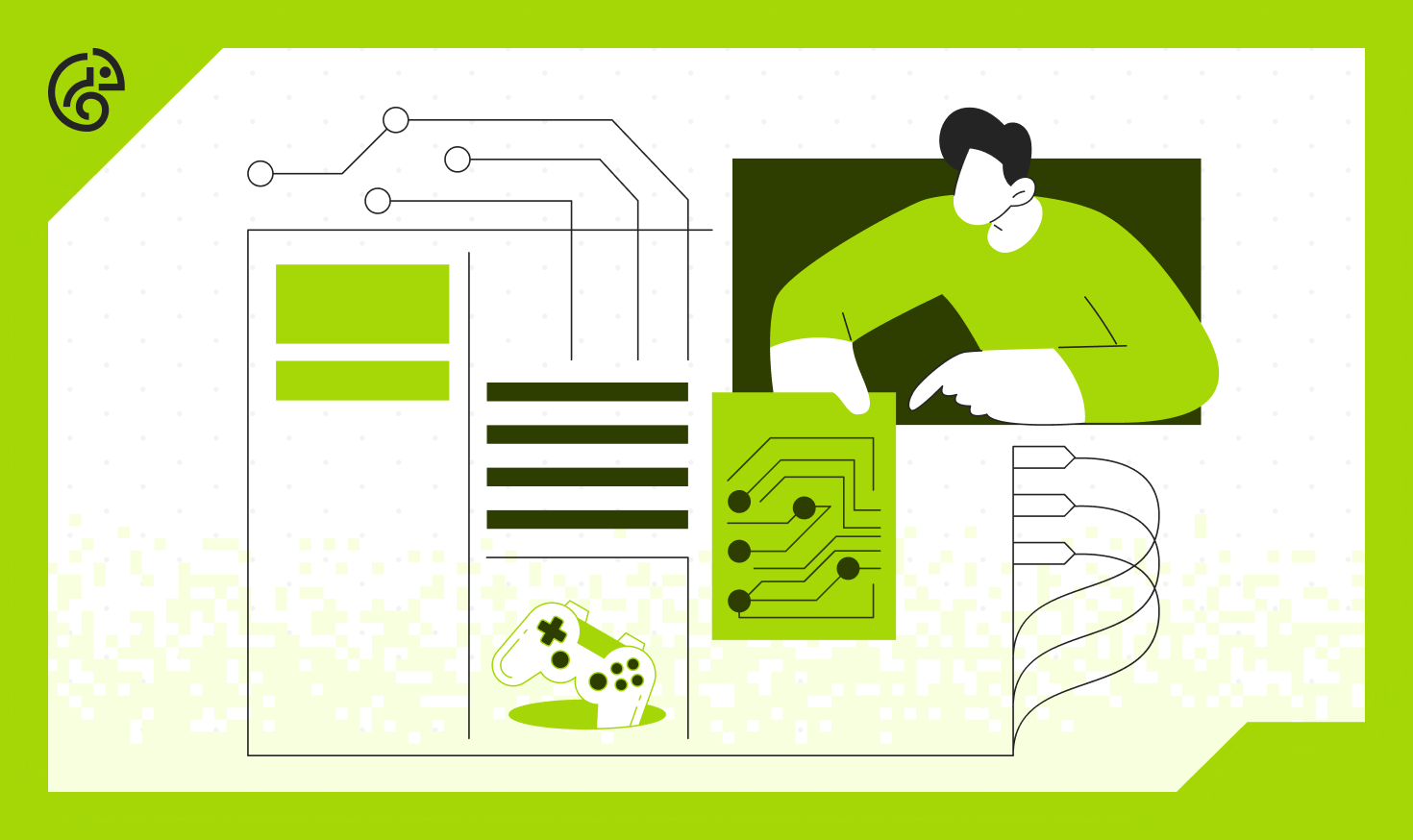10 Tips for Optimizing Performance in Unity Games

Optimizing the performance of Unity games is one of the key things the developer can do to ensure players enjoy a smooth and engaging experience. At AVIA PROPERTY MANAGEMENT LTD, we have honed our skills in game development and optimization, particularly within the Unity engine. Here, we share our top 10 tips to help you optimize your Unity games for the best possible performance.
1. Profile Early and Often
One of the most critical steps in optimizing your Unity game is to profile early and often. Unity’s built-in Profiler is an invaluable tool for identifying performance bottlenecks. Profiling allows you to monitor CPU, GPU, memory, and rendering performance, providing insight into areas that need improvement. To get accurate performance data, it is crucial to profile on target devices. Regularly checking for CPU, GPU, memory, and rendering issues will help you identify and address spikes and anomalies before they become problematic.
Profiling should not be an afterthought or something left until the final stages of development. Instead, integrate profiling into your development process from the very beginning. By doing so, you can catch and address performance issues early, preventing them from becoming deeply ingrained in your codebase and more challenging to fix later on. Make it a habit to profile at key milestones in your development cycle, such as after implementing new features, making significant changes to your game’s systems, or when preparing for a new platform release.
When profiling, pay close attention to the various sections of the Unity Profiler. The CPU Usage section will help you identify scripts or processes that are consuming excessive CPU time. The GPU Usage section provides insights into how your game utilizes the graphics processing unit, which is particularly important for visually intensive games. Memory profiling helps you keep track of memory allocation and identify potential memory leaks. The Rendering section provides detailed information about draw calls, overdraw, and other rendering-related metrics.
2. Optimize Graphics Settings
Graphics settings can significantly impact the performance of your game. Optimizing these settings can help maintain high visual quality while ensuring smooth gameplay. Reducing the resolution of textures where possible can save memory, and using compressed texture formats can minimize memory usage. Disabling unnecessary post-processing effects can reduce the GPU load, and adjusting quality settings based on the capabilities of the target platform ensures a balance between visual fidelity and performance.
Texture resolution and compression are critical areas to consider when optimizing graphics settings. High-resolution textures can consume a significant amount of memory, especially on devices with limited resources. Evaluate the visual impact of your textures and consider reducing their resolution where appropriate. Additionally, utilize texture compression formats such as DXT1, DXT5, or ASTC to reduce the memory footprint of your textures without noticeably degrading their quality.
Post-processing effects, such as bloom, motion blur, and ambient occlusion, can add a significant visual appeal to your game. However, they also come with a performance cost. Evaluate which post-processing effects are essential for your game’s visual style and disable any that do not provide a meaningful improvement to the player experience. Additionally, consider implementing custom post-processing shaders that are optimized for your specific use case, which can offer better performance than general-purpose solutions.

Risk of Rain 2 screenshot
Quality settings in Unity provide a way to balance performance and visual fidelity across different hardware configurations. Unity allows you to create multiple quality levels, each with different settings for texture quality, shadow resolution, anti-aliasing, and more. By configuring quality settings appropriately, you can ensure that your game performs well on lower-end devices while still offering high-quality visuals on more powerful hardware. Implement a system that automatically adjusts quality settings based on the target device’s capabilities, allowing players to enjoy the best possible experience regardless of their hardware.
3. Level of Detail (LOD) Management
Level of Detail (LOD) management is essential for optimizing 3D models in your game. By using different levels of detail for objects based on their distance from the camera, you can reduce the complexity of rendering distant objects. Implementing LOD for 3D models can significantly reduce rendering complexity. Using simpler models or billboard sprites for faraway objects, combined with occlusion culling, can further improve performance.
The concept of LOD involves creating multiple versions of a 3D model with varying levels of detail. The high-detail version is used when the object is close to the camera, while lower-detail versions are used as the object moves further away. This approach allows you to reduce the number of polygons that need to be rendered without sacrificing visual quality for nearby objects.
In Unity, the LOD Group component provides a straightforward way to implement LOD management. This component allows you to define different LOD levels for a 3D model and specify the distance at which each level should be used. By carefully setting these distances, you can ensure that the transition between LOD levels is smooth and unnoticeable to players.
Occlusion culling is another technique that complements LOD management. It involves determining which objects are not visible to the camera and excluding them from the rendering process. Unity’s occlusion culling system automatically calculates which objects are occluded by other objects and prevents them from being rendered. This can significantly reduce the number of draw calls and improve performance, especially in complex scenes with many overlapping objects.
Combining LOD management with occlusion culling allows you to optimize rendering performance by reducing the complexity of distant objects and eliminating unnecessary rendering of occluded objects. These techniques can help you achieve a significant performance boost, particularly in open-world or large-scale environments where managing rendering complexity is critical.
4. Batching and Draw Calls
Minimizing draw calls is crucial for improving rendering performance. Batching combines multiple objects into a single draw call, reducing the overhead on the CPU and GPU. Using static batching for non-moving objects and dynamic batching for moving objects can effectively reduce the number of draw calls. Combining meshes and using texture atlases can also help, while optimizing shaders to reduce overdraw improves rendering efficiency.
Draw calls represent the number of times the CPU communicates with the GPU to render objects on the screen. Each draw call incurs a certain amount of overhead, so reducing the number of draw calls can lead to significant performance improvements. Unity provides two primary batching techniques: static batching and dynamic batching.
Static batching is used for objects that do not move or change over time. By combining these objects into a single mesh, Unity can render them in a single draw call. To enable static batching, mark the objects as static in the Unity Editor and ensure that static batching is enabled in the project settings. This technique is particularly effective for scenes with many static objects, such as buildings, terrain, and background elements.
Dynamic batching is used for objects that move or change over time. Unlike static batching, dynamic batching does not combine objects into a single mesh. Instead, it groups objects with similar properties (e.g., materials, shaders) and renders them in fewer draw calls. Dynamic batching is automatically handled by Unity, but you can optimize its effectiveness by ensuring that dynamic objects use shared materials and minimizing the number of material variations.
Texture atlases are another effective way to reduce draw calls. A texture atlas is a large texture that contains multiple smaller textures. By combining multiple textures into a single atlas, you can reduce the number of texture bindings and draw calls required to render objects. To use texture atlases, create a single material that references the atlas and adjust the UV coordinates of your objects to map to the appropriate regions of the atlas.
Shader optimization is also crucial for reducing draw calls and improving rendering efficiency. Shaders are programs that run on the GPU to determine how objects are rendered. Optimizing shaders can reduce the amount of work the GPU needs to perform, leading to better performance. Techniques such as minimizing the number of shader passes, reducing the complexity of shader calculations, and using efficient data structures can all contribute to shader optimization.
5. Efficient Physics Management
Physics calculations can be a significant performance drain if not managed correctly. Efficient physics management helps balance performance and accuracy, ensuring smooth gameplay. Adjusting the fixed timestep can help achieve this balance. Using simple colliders, such as boxes and spheres, where possible reduces complexity. Disabling physics calculations on objects that do not need them, especially those outside of the player’s view, can also enhance performance.
Unity’s physics system is based on the PhysX engine, which provides robust and accurate physics simulations. However, physics calculations can be computationally expensive, so it’s essential to manage them efficiently to maintain performance. One key aspect of physics management is adjusting the fixed timestep, which determines the frequency of physics updates. By default, Unity uses a fixed timestep of 0.02 seconds, corresponding to 50 updates per second. Reducing the fixed timestep can improve physics accuracy but also increase the computational load. Conversely, increasing the fixed timestep can reduce the computational load but may lead to less accurate simulations. Finding the right balance for your game’s needs is crucial.
Simple colliders, such as box colliders and sphere colliders, are computationally less expensive than complex colliders, such as mesh colliders. Where possible, use simple colliders to reduce the complexity of physics calculations. For example, a character can be represented with a combination of capsule colliders and sphere colliders instead of a detailed mesh collider. This approach simplifies the physics calculations and can lead to significant performance improvements.
Disabling physics calculations on objects that do not need them is another effective optimization technique. Objects that are outside of the player’s view or not interacting with other objects can have their physics calculations disabled. Unity provides methods such as Rigidbody.isKinematic and Collider.enabled to control the physics behavior of objects. By dynamically enabling and disabling physics calculations based on the game’s state, you can reduce the computational load and improve performance.
6. Memory Management
Effective memory management is vital for avoiding performance issues such as leaks and spikes. Proper management ensures your game runs smoothly without unexpected slowdowns. Regularly monitoring and managing memory allocation helps prevent leaks and spikes. Pooling frequently used objects reduces the overhead of constant instantiation and destruction, and using the Resources.UnloadUnusedAssets method can free up unused memory, keeping your game running efficiently.
Memory leaks occur when memory is allocated but not properly deallocated, leading to a gradual increase in memory usage over time. In Unity, memory leaks can be caused by various factors, such as retaining references to objects that are no longer needed, not properly disposing of resources, or excessive allocation of temporary objects. Regularly monitoring memory usage with Unity’s Profiler and addressing memory leaks promptly can help maintain stable performance.

Paleo Pines screenshot, a Unity game we optimized hard
Object pooling is a technique that involves reusing objects instead of constantly creating and destroying them. By pooling frequently used objects, such as bullets in a shooter game or enemies in a wave-based game, you can reduce the overhead associated with object instantiation and destruction. Unity provides several object pooling solutions, including the built-in Object Pool class and third-party libraries. Implementing object pooling can lead to significant performance improvements, especially in games with frequent object creation and destruction.
The Resources.UnloadUnusedAssets method in Unity can help free up unused memory by unloading assets that are no longer needed. This method can be particularly useful in scenes with large asset loads or after transitioning between scenes. By periodically calling Resources.UnloadUnusedAssets, you can ensure that unused assets are properly deallocated, reducing memory usage and preventing memory spikes.
7. Scripting Optimization
Optimizing your scripts is essential for maintaining smooth gameplay. Efficient scripting practices can significantly reduce the CPU load and improve overall performance. Avoiding excessive use of Update() and consolidating logic where possible can help. Using coroutines instead of frequent Update() checks for timed events can also improve performance. Caching component lookups and avoiding repetitive calls to GetComponent can reduce unnecessary CPU overhead.
The Update() method in Unity is called once per frame and is commonly used to implement game logic that needs to be updated regularly. However, excessive use of Update() can lead to performance issues, especially if multiple objects are performing similar tasks. Consolidating logic within Update() methods and minimizing the number of Update() calls can help reduce the CPU load. For example, instead of having separate Update() methods for each enemy in a game, consider implementing a centralized manager that handles the behavior of all enemies in a single Update() method.
Coroutines are a powerful feature in Unity that allows you to perform tasks over multiple frames without blocking the main thread. By using coroutines for timed events or tasks that do not need to be updated every frame, you can reduce the frequency of Update() checks and improve performance. For example, instead of checking for a timed event in every frame, you can use a coroutine to wait for a specified duration before executing the event.
Caching component lookups can also improve scripting performance. The GetComponent method in Unity is used to retrieve components attached to a game object, but calling GetComponent frequently can be expensive. By caching the result of GetComponent in a variable and reusing it, you can reduce the overhead of repetitive component lookups. For example, instead of calling GetComponent<Rigidbody>() in every frame, cache the result in a variable and use the cached reference.
8. Efficient Use of Lighting
Lighting can have a significant impact on performance. Efficient lighting techniques can help maintain visual quality while reducing the computational load. Using baked lighting where possible reduces runtime lighting calculations. Light probes and reflection probes can enhance baked lighting effects, maintaining visual fidelity. Limiting the number of real-time lights and using deferred rendering for complex scenes can further optimize performance.
Baked lighting involves pre-calculating lighting information and storing it in lightmaps, which are then applied to the scene at runtime. This approach can significantly reduce the computational load of lighting calculations, especially in static scenes. Unity’s lighting system provides tools for baking lighting, including global illumination and shadow baking. By baking lighting information, you can achieve high-quality lighting effects with minimal impact on runtime performance.

Tails of Iron
Light probes are used to capture and store lighting information at specific points in a scene. They are particularly useful for dynamically lit objects that move through a baked environment. By interpolating the lighting information from nearby probes, you can achieve realistic lighting effects for dynamic objects without the need for real-time lighting calculations. Reflection probes capture and store information about the environment’s reflections, which can be applied to reflective surfaces to enhance visual quality.
Limiting the number of real-time lights in your scene can also improve performance. Real-time lights require continuous calculation of lighting information, which can be expensive. By using baked lighting for static elements and minimizing the number of real-time lights, you can reduce the computational load. Additionally, consider using deferred rendering for complex scenes with multiple lights. Deferred rendering processes lighting calculations in a separate pass, allowing for more efficient handling of multiple light sources.
9. Reduce Garbage Collection Impact
Garbage collection can cause noticeable performance hiccups if not managed properly. Reducing the impact of garbage collection is crucial for maintaining smooth gameplay. Avoiding excessive allocation of temporary objects that contribute to garbage collection helps. Using object pooling to reuse objects instead of constantly creating and destroying them can minimize garbage generation. Profiling and optimizing scripts to reduce garbage generation can further improve performance.
Garbage collection in Unity is responsible for reclaiming memory allocated to objects that are no longer needed. However, garbage collection can introduce performance spikes, especially if large amounts of memory need to be reclaimed. To reduce the impact of garbage collection, it’s essential to minimize the allocation of temporary objects, which are the primary contributors to garbage generation.
One effective technique is to use object pooling, as mentioned earlier. By reusing objects instead of constantly creating and destroying them, you can reduce the amount of memory allocated and subsequently the frequency of garbage collection. Additionally, avoid allocating memory within performance-critical sections of your code, such as Update() methods or physics callbacks.
Profiling your scripts with Unity’s Profiler can help identify areas where excessive memory allocation occurs. By analyzing memory allocation patterns and addressing the sources of garbage generation, you can optimize your scripts to minimize the impact of garbage collection. For example, consider pre-allocating arrays or collections to their maximum required size instead of resizing them dynamically during runtime.
10. Optimize Animations
Animations can be resource-intensive if not optimized correctly. Ensuring efficient use of animations helps maintain performance without sacrificing visual quality. Using GPU skinning for complex animations offloads work from the CPU, improving performance. Optimizing animation rigs by removing unnecessary bones and constraints can reduce processing overhead. Using animation compression reduces memory usage, ensuring animations run smoothly.
Animations are a critical component of many games, but they can also be a significant source of performance overhead. To optimize animations, consider using GPU skinning, which offloads the skinning calculations from the CPU to the GPU. GPU skinning can improve performance, especially for characters with complex rigs or multiple animations playing simultaneously.
Optimizing animation rigs involves simplifying the structure of the rig by removing unnecessary bones, constraints, and controllers. A simpler rig requires fewer calculations, reducing the processing overhead. Additionally, consider using level of detail (LOD) techniques for animations, where lower-detail animations are used for distant characters or objects.
Animation compression is another effective optimization technique. By compressing animation data, you can reduce the memory footprint and improve performance. Unity provides several options for animation compression, including keyframe reduction and curve optimization. Experiment with different compression settings to find the right balance between visual fidelity and performance.
Conclusion
At AVIA PROPERTY MANAGEMENT LTD, we understand the importance of performance optimization in delivering a top-notch gaming experience. By implementing these ten tips, you can ensure your Unity game runs smoothly across various devices and platforms. Remember, regular profiling and performance checks throughout the development process are essential for maintaining optimal performance. Happy optimizing!
If you need expert assistance in optimizing your Unity games, feel free to reach out to us at AVIA PROPERTY MANAGEMENT LTD. Our team of experienced developers is here to help you achieve the best possible performance for your games.